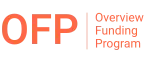An explanation of how to access and use Meta trader 4 with any prop business is provided here:
- Buy an account: Traders will first need to purchase an evaluation account in order to use any prop firm’s metatrader 4 product. Once they have completed that, the prop firm assistance will send them an email with instructions on how to set up a demo MT4 account. The MT4 can be downloaded by traders from the prop company website. More information on how to achieve this is available on our MT4 download page of any prop business.
- Download Metatrader 4: Once traders have received the credentials, they can download Metatrader 4 to their device of choice. After downloading Meta trader 4, they can start trading.
- Start Trading: Traders can utilize the order window to initiate a position. When traders are ready to make a transaction, click “new order” under “tools.” This will open the window labeled “order.” Alternately, they can use their keyboard’s F9 key.
- Monitoring the opened or closed positions: Traders can open the “terminal” window by hitting Ctrl + T, clicking “view” in the toolbar, and selecting “terminal” to keep track of their open positions and awaiting orders. By clicking the small “x” on the far right of the profit column, they can close a trade or remove a pending order.
How to customise charts in metatrader 4 ?
A variety of “objects” are available in metatrader 4 for traders to draw on charts:
- Cursor
- Crosshair
- Vertical line
- Horizontal line.
- Trendline
- Draw an equal-length channel.
- Retrace the Fibonacci sequence.
- Create texts
- Arrows
Traders can simply choose the desired object from the toolbar and click on the chart to begin drawing a trendline or whatever they like. While clicking on the chart, traders can move some objects’ widths and positions by dragging the mouse. If one right-clicks on the chart and chooses “objects list” from the menu one can edit or delete an object. By doing so, a window containing a list of all the active objects visible on the chart will popup. One can also Choose the desired item from the list, then clicks “edit” to change the parameters for the indicator or “delete” to remove it.
How to add Indicators on Meta trader 4 ?
Bollinger bands, the stochastic oscillator, and the RSI are examples of indicators that traders might add to charts. Traders can simply drag and drop their desired indicators onto a chart from the “navigator” panel. Usually, this will bring up a window where traders can alter how the indicator appears.
The menu bar can also be used to add indicators to a particular price chart. Traders can select the indicator they want to use from the drop-down menu by clicking “insert” and then “indicators.” When an indicator is visible on a chart, one may update or remove it by right-clicking the chart window and choosing “indicators list” from the menu. A pane containing a list of all the active indicators shown on the chart will open as a result. From the list, traders can choose the indicator they want, then they can click “edit” to change the settings or “delete” to remove it.